

Vista and Windows 7 M-Audio Quattro Driver Installation:
Download and install the Windows XP drivers from the M-Audio web site: http://www.m-audio.com/index.php?do=support.drivers&f=292
During the driver installation you will be prompted several times with a warning about the drivers being unsigned, allow in to continue installing the drivers, there are no working signed drivers available.
After installing the drivers, plug in the Quattro and follow the
normal driver install process. Most likely a generic Microsoft provided driver
(that does not work) will end up installed. The generic drivers get installed in preference
to the M-Audio drivers because the M-Audio drivers do not have a digital
signature.
You will need to manually update the drivers to make sure the
M-Audio ones are used. (And try to always use the same USB port when connecting
your Quattro or you may need to repeat this.
To update the drivers you will need to open device manager, open
control panel and click Classic View, then double-click Device Manager
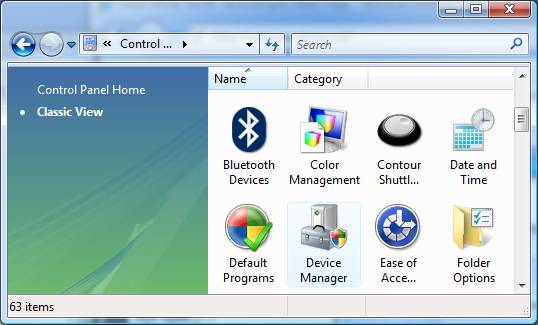
In Device Manager click the + or arrow beside Sound, video and game
controllers, the Quattro should show up three times. as USB Audio Quattro, Right-Click on the first
one and click Properties
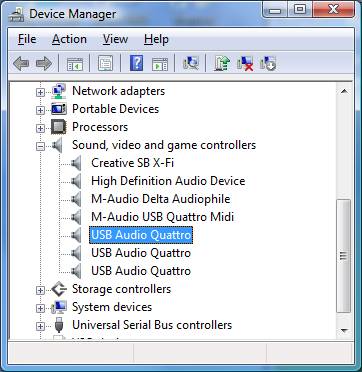
On the Properties Driver tab notice that the Provider is listed
as Microsoft, click Update Driver
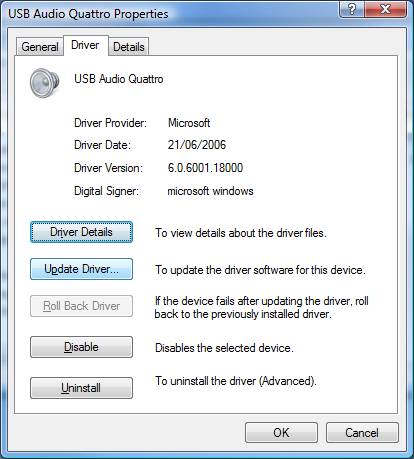
Click Browse my computer for driver software.
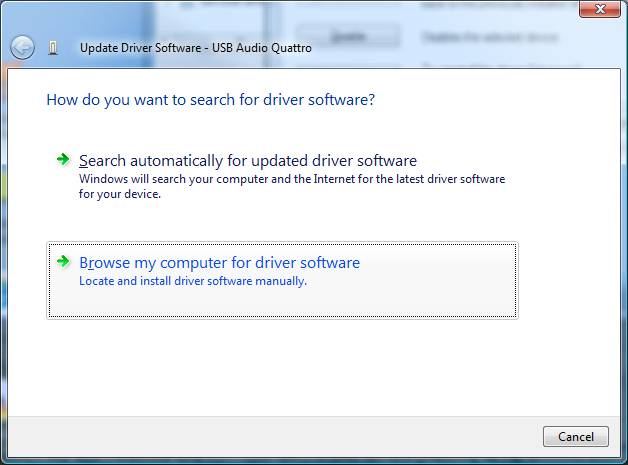
Click Let me pick from a list of device drivers on my computer
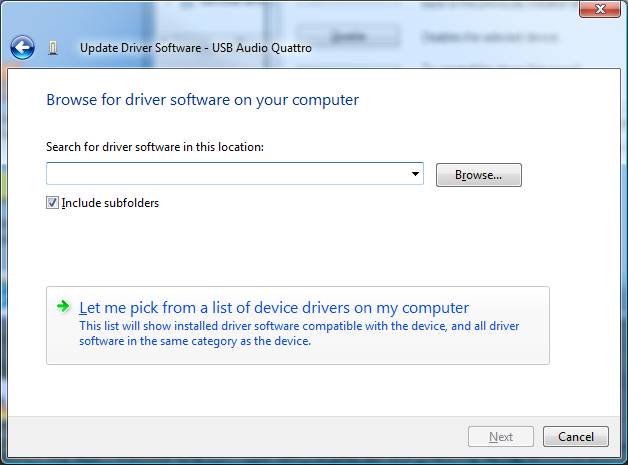
Click the M-Audio driver and then click next
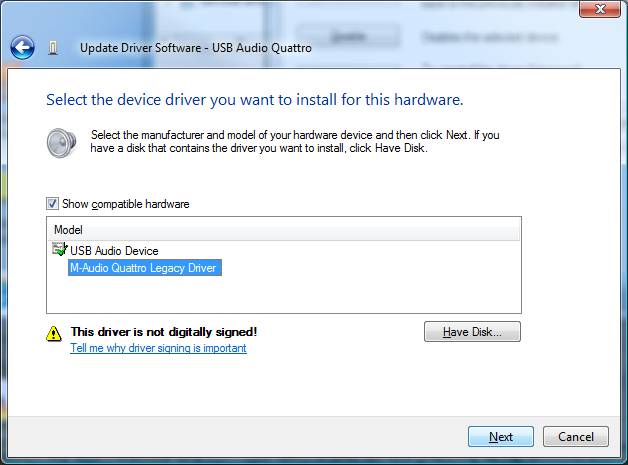
Repeat the above for the second USB Audio Quattro device
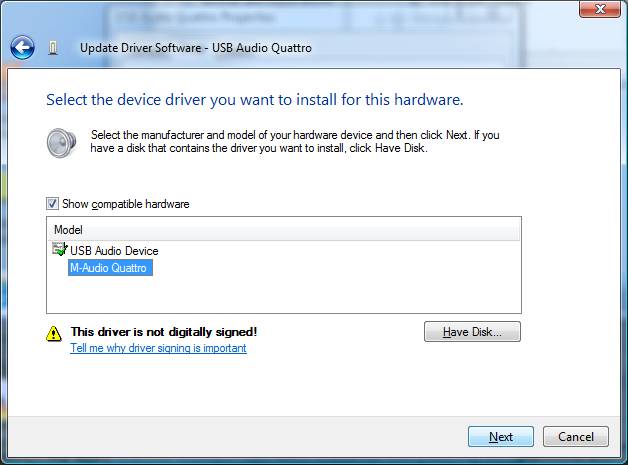
And repeat the above for the third USB Audio Quattro device
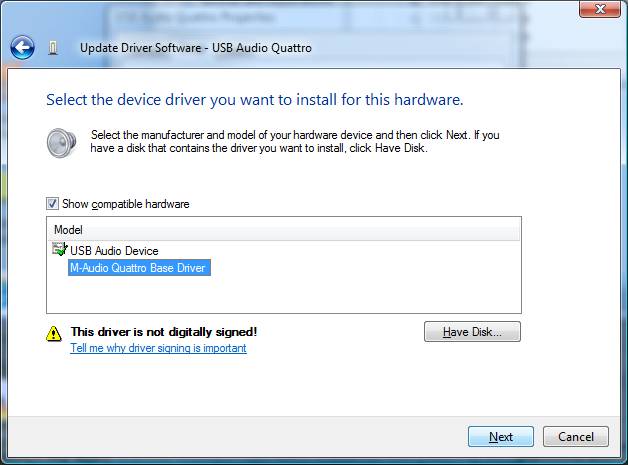
Contact: Rick Macmurchie
E-mail: rmac@novatone.net
Phone: 1(250)658-6319
1000 Fenn Avenue, Victoria B.C. Canada V8Y 1P3